Convert a Video File into an Animated .GIF with Photoshop
It is popular nowadays to create short animated GIFs out of video or movie clips for easy viewing in forums and blogs. With some of the animation features in recent versions of Adobe Photoshop, it is quite easy to create these yourself!
-
Open up your video file in Photoshop (File > Open). Photoshop can read in a number of different video formats (MOV, AVI, MPG, MPEG, MP4, M4V). If your video file is not one of these, you will need to convert it using a different program.
-
Open the Animation palette (Window > Animation). You should see a timeline of your video in the palette.
-
Set the start and end points of the clip you want to convert. Drag the blue handles above the timeline (shown circled in red in the image below) to select the duration of your clip. In the Animation palette menu (found in the top right corner of the palette), click Trim Document Duration to Work Area. If you want to convert the entire video into an animated GIF, then this step is not needed.
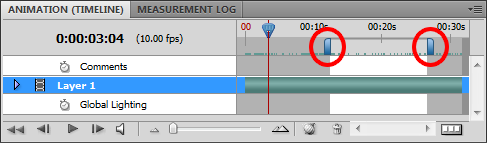
-
Back in the Animation palette menu, click Flatten Frames Into Layers. A layer will be created for each frame of the video. You then need to delete the original video layer. In the Layers palette, right-click on the original layer (which has a video clip icon in its thumbnail, and is probably called "Layer 1"), and click Delete Layer.
-
Next, click Make Frames From Layers in the Animation palette menu.
-
Finally, go to File > Save for Web & Devices. Make sure the format is set to GIF. In the bottom right corner of the window there is a drop-down for Looping Options, which allows you to make the GIF loop once, forever, or a specific number of times. Click Save and you are done!
Your have successfully converted a video into an animated GIF! This has been tested in Photoshop CS4 and Photoshop CS5.
23 comments
I tried doing this with all of the file formats, but photoshop wouldn't let me.
This worked great for me (CS4) - thanks!
Worked in CS5.5, just had to try the last step, Make Frames From Layers, a few times to make it work right. Thanks!
It's working for me, but the animation is too slow after saving. How do I change the speed?
Thanks for this tutorial! :) However, I have one question, how do you crop it? I tried several things, but they didn't turn out well.
Doesn't work for me. When I Flatten Frames into Layers, it freezes all the frames, even when I delete the movie layer/layer 1. I end up with 133 layers that each last the entirety of the Work Area and they are all identical - the same frame of the movie clip. Any ideas why?
Christine, Please check out my other blog post on animated GIF's. In it, I describe how to change the speed by modifying the duration of each frame.
Alessandra, To crop you can go to Image > Crop, and then adjust the boundaries as needed.
Kirsten, Sorry, I am not sure. Maybe it is a codec issue? Photoshop can't find the right codecs for the video?
Hello Brian,
Thank you for the tutorial!
I managed to do some gifs but after a few rounds, a problem occurred when I saved the gif file. The problem is such that my gif that i saved has a white blank space for a second or so before it plays the actual gif that I had created.
Do you have any idea how to solve this problem?
Thanks in advance!
my file is Mp4 but it won't open :(
When i open the video... uh...half of it is black.... just look at this link ? http://25.media.tumblr.com/59861619e579c4d5d9408dc3a51292e4/tumblr_mqpo9sldvc1sbw334o1_1280.png
So what do i do here?
And evem after following all the the steps,... the gif created is still half black.
Plz reply as soon as possible.
thanks :D i saved my GIF successfully ~!
Thanks! it worked! but, how do I change the speed? Like I want to play it in slow motion?
Thanks, good tutorial, but my video created too many layers. I discovered that you can alter the fps in document settings in the animation menu. I changed from 25 fps to 1 fps, and was able to limit the number of layers this way.
Thank you very much, simple to the point and working Beautiful. keep it up.
I can't open an avi...
Photoshop says It is not right kind of document. Using MP4 to open. I have basic installation of CS5. Do I need extended version to get this working?
Does this not work anymore? Your instructions just make the entire animation the first frame. So, not so much an animation but a video still.
Not working on Photoshop CC 2015. As another comment mentioned, it makes all the frames the same duration resulting in a static GIF :/
This was terrifically helpful. Thanks a ton for writing it up. :-)
I have been using this option for animated video maker but never realise it can also be used for making giff
It's really easy way to convert video file into GIF but i take some difference step to convert in GIF mostly I change background and save to jpg with many images and with one direction but you tricks is simply easy
Comments are closed.