How to select the same sub-objects in multiple copies of a group in Adobe Illustrator
Grouping in Adobe Illustrator is a useful tool to "bundle" objects that need to be moved around together. Groups can also easily be duplicated to create multiple instances of a set of objects. However, what if you needed to change a property of one particular object within all copies of a group? There is no easy way to select all sub-objects of the same type. If you are editing within a group, you might try Select > Same > Appearance, but this will only select objects within the current group, and will not expand the selection to other copies of that group. In the Layers palette, you might be able to select the specific sub-objects you want inside of each group, and then perhaps save the selection for use later (Select > Save Selection). But this can be tedious, especially when there are a large number of group copies.
The simplest solution I found to selecting identical objects within multiple copies of the same group involves use of actions and the Note feature in Illustrator. This must be done before copies of the original group are created.
-
Open the Attributes palette (Window > Attributes)
-
Begin editing within your original group and select the desired sub-object
-
In the palette options drop down, click "Show Note" if it isn't visible already.
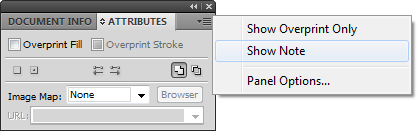
-
The attributes palette should now have a white text box on the bottom.
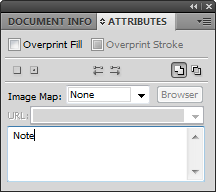
-
Type a name for that object into the Notes box which you will use later to refer to this object type.
-
Open the Actions palette (Window > Actions)
-
Start recording a new action by clicking the "Create New Action" icon on the bottom of the Action palette, next to the trash can. The action should begin recording automatically.
-
Now click the palette options drop down in the top right corner, and click "Select Object"
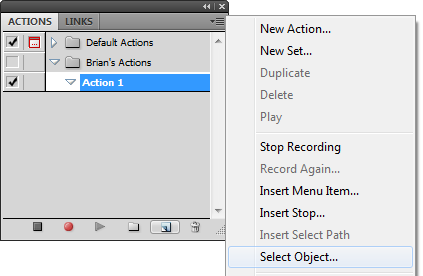
-
Type in the note text you used earlier in the object attribute palette.
-
Stop recording the action by clicking the square.
This procedure creates an action which selects objects with the same note text, no matter what group they belong to. Now, you can duplicate your group as many times as you want. Running the action (by clicking the "play" icon when selected in the Action palette) will now select all of the same sub-objects in every instance of the duplicated group. This way you can easily modify each one at the same time!
Setting Note text for objects is an easy way to select specific sets of items later, but it is particularly useful when dealing with objects within groups. This tutorial was written with Adobe Illustrator CS4, but the method should work for other versions similarly.
1 comment
Comments are closed.